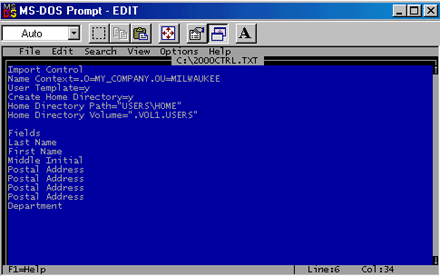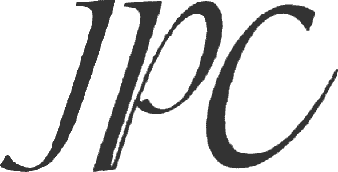
Financial Ltd
|

Directory Enquiries

Currency Converter

Train Tickets
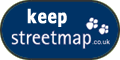


|
| |
Save time importing NDS objects by
using UIMPORT
Would you like to save yourself an enormous amount of time by creating
hundreds or thousands of user objects with just one command? If so, you need to
learn how to use the NetWare DOS utility UIMPORT. This helpful utility allows
you to import ASCII text file records into NDS as user objects.
Using UIMPORT involves three steps:
 |
Create
an ASCII text file containing the records that will be imported to
NDS. |
 |
Create
a control file to provide parameters to UIMPORT and to define the
fields that make up the records in the data file. |
 |
Execute
UIMPORT. |
Let's examine each step in detail.
UIMPORT's data file is a comma-delimited ASCII text file containing all the
records that will be imported into NDS. The records contain the fields of the
user object that you want populated. String fields must be enclosed in quotes,
and there can't be any spaces between the fields. If commas are part of a field,
they must be enclosed in quotes; otherwise, UIMPORT will interpret the comma as
a delimiter and create two separate fields.
You can collect your data using a database application or any other application
that can export data to a delimited ASCII text file. Then, just export the
selected information to the ASCII text file, and voilà—your data file has
been created. Figure A shows an example of a data file.
Figure A
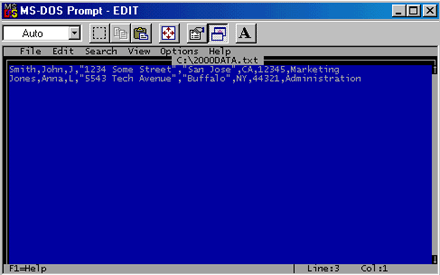
The control file determines how the records from the data file are written to
NDS. The first part of the file contains control parameters that allow you to
regulate how the data file is interpreted. Some common control parameters are:
 |
Name
Context—Specifies the NDS context where the user is created |
 |
User
Template—Specifies which template is used to create the users |
 |
Create
Home Directory—Allows you to automatically create a users home
directory |
 |
Home
Directory Path—Required if you create a home directory |
 |
Home
Directory Volume—Required if you create a home directory |
The field definitions follow the control parameters and define the type and
order of data in the record. Make sure that the information in the data file
appears in the same order as the field definitions. You can create the control
file using any DOS text editor. Figure B shows an example of a complete control
file.
Figure B
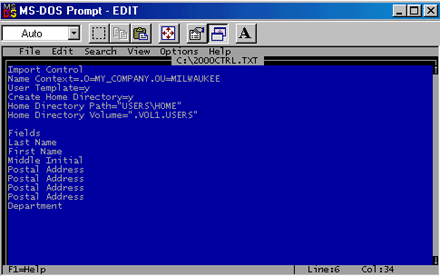
Once you've created the two files, you can execute UIMPORT and create your
NDS objects. By default, errors will be displayed on the screen. If you'd like
errors to be stored in a log file, you can add the >LOGFILE parameter at the
end of the UIMPORT command. The syntax to execute UIMPORT is:
UIMPORT control_file data_file >LOGFILE
Although UIMPORT is fairly simple to use, beware of using it during business
hours. All the users you create will need to be added to all of the replicas,
causing network performance to suffer. It's best to create the new users after
hours or on the weekend.
This utility can save you a tremendous amount of time, not to mention increasing
the accuracy of the data. Manually creating hundreds of users could take many
hours, or even days. With UIMPORT, you should be able to get home in time for
the evening news.
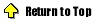
|