Upgrading NDS is simple—but
it requires some caution
Network Directory Services, or NDS, is the heart of every NetWare network.
NDS is the hierarchical, relational database that uses objects to represent all
network resources. The objects are defined by a schema, which is a set of rules
that determine what types of objects can exist in the NDS, where those objects
can exist, and what attributes they may have. Users are provided with a reliable
and secure structure for accessing network resources, administrators can easily
manage and secure network resources, and the NDS database is made fault tolerant
through replication.
Upgrading the NDS version of your NetWare network is easy, but you should still
be careful. Here's a guide to the procedure.
First things first
Before upgrading the NDS, you should upgrade the schema. Remember that the
schema defines the objects that exist in the directory. Newer schema versions
have more objects defined, which earlier versions will not recognize.
What can happen if you don't upgrade the schema before the NDS? Let's say that
the master replica is stored on a NetWare 4 server and you have just installed
NDS 8 on your cool new NetWare 5 server. Until you update the schema on the
NetWare 4 server holding the master replica, it will be unable to replicate to
the NetWare 5 server.
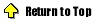
Empower yourself with NDS Manager
Once you have upgraded the schema, you can focus your attention on upgrading the
NDS. The weapon of choice for performing the upgrade is NDS Manager. To display
the NDS Version Update window, select Object, NDS Version, and then Update. From
this window, you can view the current NDS versions and upgrade selected servers.
A word of caution about what you are seeing: If you have servers with different
operating system releases on your network, you will have different versions of
NDS. This is okay, as long as the schema versions on all of these servers are
the same.
NDS updates are not applicable across operating system releases. Thus, your
NetWare 4.0, 4.11, and 5.0 servers will all have different NDS versions.
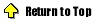
The drill
Performing the NDS update is a relatively easy task, as promised. In order to
simplify the process, I recommend you conduct this procedure during non-business
hours.