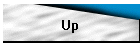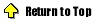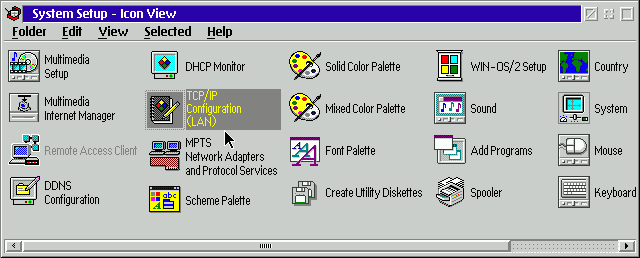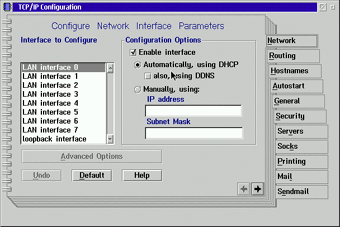If
you choose Basic mode, most DHCP
configuration occurs automatically. Your Mac acquires the TCP/IP address, subnet
mask, router address, and domain name server (DNS) address from your DHCP
server.
You have a little more control if you select the Advanced or Administration
editing mode. Using either of these options, you can manually specify the subnet
address, router address, and DNS address. The Advanced and Administration modes
also allow you to specify search domains and host files.
Configuring OS/2 Warp to use DHCP
OS/2 and NT get along better than IBM and Microsoft, at least when it comes to
configuring DHCP. Although OS/2 does things differently than Windows,
configuring DHCP support in OS/2 Warp 4.0 is still relatively simple.
As on any workstation, you must activate TCP/IP support on your OS/2 workstation
before you can employ DHCP. To do so, right-click the desktop and select System
Setup to open the screen shown in Figure G. Next, double-click TCP/IP
Configuration (LAN) to go to the TCP/IP Configuration notebook, shown in Figure
H.
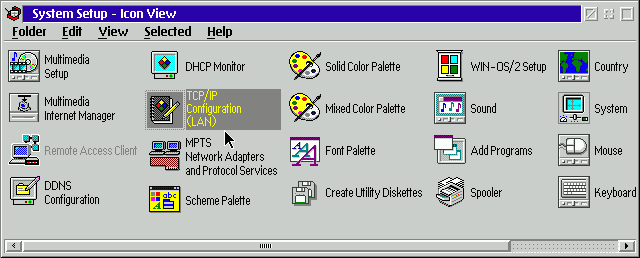
Before you can use DHCP in OS/2 warp, you must first configure TCP/IP Figure
H
by selecting TCP/IP Configuration (LAN).
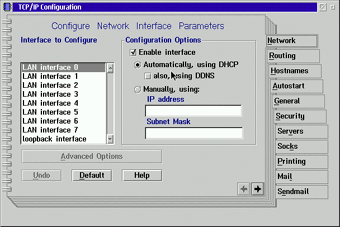
You can enable DHCP support from the TCP/IP Configuration
notebook.
To enable TCP/IP support, click the Enable Interface check box and then select
the Automatically, Using DHCP radio button. Close the notebook and save your
changes. Finally, you must restart your OS/2 workstation.
When your workstation reboots, you may notice that it takes longer than usual
for the Workplace shell to load. This delay occurs while OS/2 finds a DHCP
server on your network and obtains its lease. After your workstation loads, you
can view its DHCP status by right-clicking the desktop and selecting System
Setup again. This time, click DHCP Monitor and you'll see the DHCP Client
Monitor.
You'll know that your workstation has successfully loaded DHCP if the message
log shows details when you click Current Configuration.
Conclusion
Configuring DHCP services on almost any workstation in an enterprise environment
is a simple matter of modifying the clients' TCP/IP properties. Once you've set
up your workstations to communicate with DHCP servers, keeping track of TCP/IP
addresses becomes a lot easier.