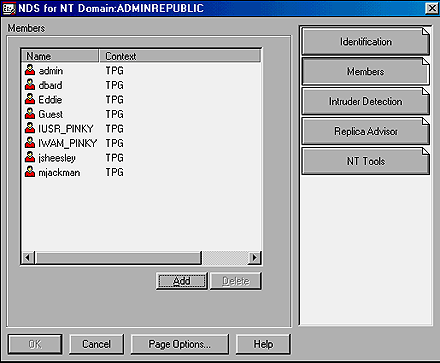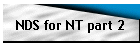
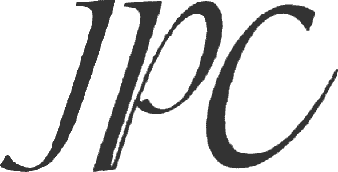
Financial Ltd
|

Directory Enquiries

Currency Converter

Train Tickets
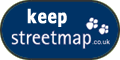


|
| |
Work well with NDS for NT objects
in NetWare Administrator
When you start NetWare Administrator after installing NDS for NT, you'll
notice a new type of container object in your tree called the Domain object. By
default, the Domain object has the same name as the NT domain you integrated. It
contains all of the NT-specific objects in your NDS tree, such as aliases,
Global and Local groups, and workstations.
To see some of the properties you can control for the Domain object, select it
from the NDS tree. Next, select Details from the Object menu. Alternatively, you
can right-click the Domain object and select Details. When you do, you'll see
the Domain properties notebook, shown in Figure A.
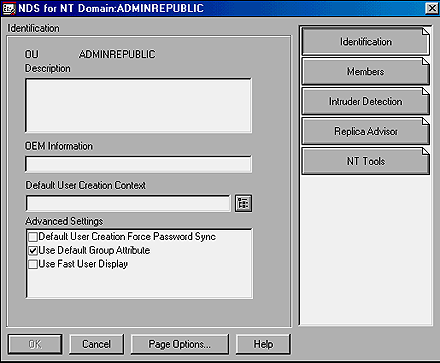
Figure A. NDS for NT 2.01 adds a Domain object to your NDS tree.
The first window you'll see in the Domain properties notebook is titled
Identification. Here, you can view or change basic information about the object.
The Description field is a free-form text field where you can enter any
information you want about the object, such as location or configuration.
The OEM Information field contains information that NDS for NT imports from the
NT server during installation. It can record information about the company that
installed NT on your server. Don't panic if this field is empty. You probably
won't see anything if you installed NT on the server by yourself.
The Default User Creation Context field dictates in which context new users
appear when you create them using NT's User Manager for Domains. It doesn't
affect anything concerning where new users are created if you use NetWare
Administrator.
Likewise, when you create new users with NT's User Manager you can force the
password you create using User Manager to synchronize with the password in NDS
by selecting the Default User Creation Force Password Sync check box. If you
select this check box, passwords on both systems remain synchronized whether
they are changed in NetWare Administrator or other Windows applications. If
users change their NetWare passwords from their workstations, NDS for NT
automatically updates domains as well; however, this command won't work with all
password changes utilities. For example, if a user changes passwords using the
SETPASS command, the passwords won't remain synchronized.
By default, the Use Default Group Attribute check box is selected, which means
new users are automatically made members of the NT server's default group.
Novell recommends leaving this option enabled because it reduces network
traffic.
The Use Fast User Display option speeds up queries for user information in User
Manager and in NetWare Administrator. If you select this check box, both User
Manager and NetWare Administrator display less information when you first select
the user instead of displaying all of the user's attributes. This speeds up the
display of the user list. User Manager will display only the username in the
initial list. NetWare Administrator displays the username as well as the user's
context. After you select a user with the utilities, you'll see the additional
information.
If you click the Members tab, you'll see the screen shown in Figure B.
This tab shows all of the users that belong to the NT domain. It also shows the
user's context in NDS.
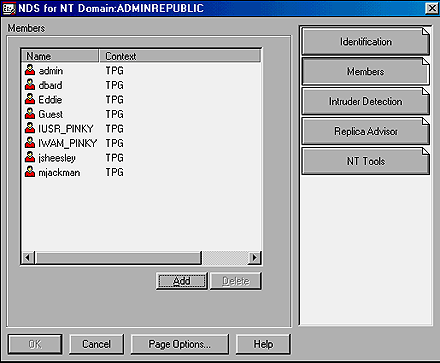
Figure B The Members tab lists the users contained in the NT server's
domain.
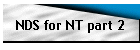
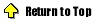
|